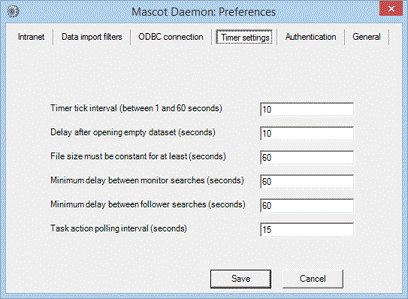Automated processing with Mascot Daemon real-time monitor
Mascot Daemon is the automation client shipped with Mascot Server. Daemon can automate the processing of raw data to peak lists and submit multiple searches as a batch. If you have an in-house Mascot Server licence, go to your local Mascot home page and scroll down to the Daemon installation instructions.
This page illustrates setting up Daemon to process batches of Thermo RAW files by choosing Mascot Distiller as the data import filter. The procedure is very similar for other file formats. For more information, please consult the reference manual shipped with Mascot Daemon; start Daemon and press F1, or open the menu About, Mascot Daemon Help.
Real-time monitor
By running Mascot Daemon in real-time monitor mode, each RAW file can be searched automatically, as soon as acquisition is complete. First, create a suitable parameter set for the task:
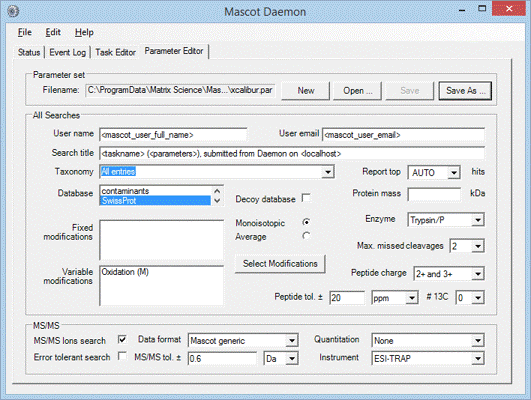
Second, create a real-time monitor task to monitor the directory where the RAW files are being created. Remember to select the correct parameter file, and choose Mascot Distiller as the data import filter.
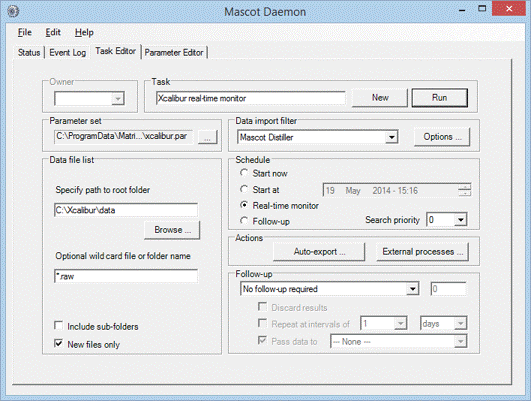
The data import filter processing options are specified by choosing the Options button next to the data import filter list box. You may have something like this
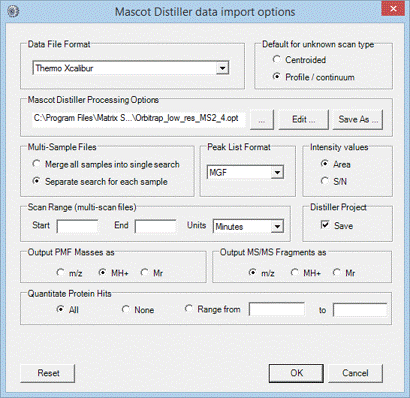
Troubleshooting
In real-time monitor mode, it is important that Mascot Daemon waits until acquisition is complete before processing the RAW file into peak lists. To avoid taking a file while it is still being written, Daemon checks the file size at intervals, and waits until it has stopped increasing. The default interval is 60 seconds, which may not be long enough when the file size grows only slowly. If Daemon tries to process a RAW file before acquisition is complete, increase this interval by going to the Timer Settings tab of the Preferences dialog. Increase the value of ‘File size must be constant for at least’ until the problem disappears.