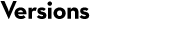Mascot Server version 2.7
Known Issues
Installing on Windows 10 and Windows Server 2019
Mascot Server 2.7 is fully compatible with most versions of Windows 10 and Windows Server 2019.
We have had reports that when you install the October 2023 update to Server 2019 (KB5031361), Mascot may stop working. The symptoms are exactly the same as described below for Windows Server 2022. Please either update to Mascot Server 2.8 or later, or uninstall Windows update KB5031361.
Installing on Windows 11 and Windows Server 2022
Mascot Server 2.7 is not fully operational on Windows 11 and Windows Server 2022. Functionality that fails:
- Perl scripts fail immediately with HTTP error 502.
- Downloading files from HTTPS URLs using in Database Manager fails with SSL error.
If Perl scripts fail immediately on your system, please install the September 2022 cumulative update for Windows. For Windows 11, this is KB5017328. For Windows Server 2022, this is KB5017316. We have observed that the cumulative update fixes the issue, but we do not have enough information to say what specifically caused the fault.
After installing the Windows cumulative update, you may find that downloading files from HTTPS URLs using Database Manager may succeed with some servers and fail with others. The cause of the fault is in a third-party Perl module, Net::SSLeay, shipped with Mascot. The fault appears as a warning or error in Database Manager similar to the below:
Could not fetch file (type: taxonomy). https://ftp.ncbi.nlm.nih.gov/pub/taxonomy/taxdump.tar.gz: proxy=[proxy strategy "automatic" [...]]: 500 SSL upgrade failed: SSL connect attempt failed with unknown error error:14090086:SSL routines:SSL3_GET_SERVER_CERTIFICATE:certificate verify failedAt present, the only solution is to update to Mascot Server 2.8 or later.
Compatibility issue with Bruker ProteinScape
When ProteinScape imports Mascot search results, it sometimes has to download additional protein data like sequence and full-text report from Mascot Server. ProteinScape uses the batch (POST request) interface with ms-getseq.exe. There is a fault in Mascot 2.7.0, where ms-getseq.exe does not always encode special XML entities like ampersand (&) correctly. There is a related fault in the batch interface with ms-gettaxonomy.exe, where an XML opening tag is sometimes printed as a closing tag and causes another kind of XML parsing error.
If you get an error in ProteinScape about an XML parsing exception, please apply the following hotfix:
- Download mascot_2_7_0_3_hotfix_win64.zip (Windows) or mascot_2_7_0_3_hotfix_x86_64-Linux.tar.bz2 (Linux).
- Make a backup copy of mascot/x-cgi/ms-getseq.exe and mascot/x-cgi/ms-gettaxonomy.exe
- Extract the package in the mascot root directory
- Verify that the hotfixed executables are working correctly by checking the version reported is 2.7.0.3
- Windows
- Linux
The issue only appears if a protein sequence needs to be downloaded from Mascot. If protein data is already contained in the ProteinScape database from earlier searches, or if the full-text report contains no unusual characters, you may never see the issue.
Installing Mascot Server on Red Hat Enterprise Linux (RHEL) 8 or CentOS 8
The Perl interpreter bundled with Mascot Server 2.7 requires the libnsl system library. This library is not installed by default on RHEL 8 and CentOS 8, or recent versions of Fedora. Please install the libnsl library from the distribution’s repository.
Incompatibility with certain AMD Opteron CPUs on Linux
The Mascot Server 2.7 executables on Linux require the SSSE3 instruction set on the host processor. This instruction set is available on all Intel CPUs since the Intel Core 2 architecture (2006). The instruction set is available on all AMD CPUs since the Bulldozer microarchitecture (2011). However, most AMD CPUs manufactured before 2011 are incompatible with Mascot 2.7. Incompatible models include all AMD Opteron CPUs manufactured before 2011.
If you are updating from Mascot 2.6 or earlier on Linux, and your CPU or CPUs were manufactured before 2011, please check that the CPU implements the SSSE3 instructions. The easiest way is to inspect /proc/cpuinfo and look for ssse3 on the flags line. If the instruction set is missing, please contact us to discuss your options.
Only the Linux version is affected. The Windows version of Mascot 2.7 uses the SSSE3 instruction set if it is present in the host processor, but does not require it.
Updating from 2.4 or earlier
The list of modifications used by Mascot is taken from Unimod by downloading the database contents in XML format (unimod.xml). In Mascot 2.4 and earlier, if you wanted to change a modification or add a new one, this could be done using the Mascot Configuration Editor or, if you were very brave, by editing unimod.xml. The unsatisfactory aspect of this was that any changes were lost if you downloaded a fresh copy of unimod.xml.
This was improved in 2.5 by saving all changes to a separate file and merging this with the downloaded file to create the working copy of unimod.xml. The Modifications module of the Configuration Editor has a button (Check Unimod) which looks to see whether a newer unimod.xml file is available. If so, you can choose to download it. The downloaded file is re-named to master.xml and saved to the mascot/config/unimod directory. Any local changes you make using the Configuration Editor are saved to a separate file called usermod.xml in the same directory. When the Mascot Monitor service sees that either file has changed, it merges the two files to create a new unimod.xml in the mascot/config directory. (Note that this means you should never edit or update unimod.xml … your changes could disappear at any time.)
If you are updating to Mascot 2.7 from Mascot 2.4 or earlier, and only have a small number of changes to your local list of modifications, the easiest solution is to re-enter them one final time using the Configuration Editor. If you have a large number of changes, rename your old unimod.xml file to usermod.xml and copy it to mascot/config/unimod, over-writing the existing file. A few seconds later, a new unimod.xml will be created automatically in mascot/config. The only time this won’t work is if you had edited unimod.xml to create a new entry in the elements or mod_bricks sections. If this is the case, please contact support for guidance.
Installation Tips
Windows: It is essential that IIS is correctly configured before installing Mascot. Refer to Chapter 3 of the Mascot Server Installation & Setup Manual for details.
Linux: If you are unsure how to mount the ISO file, try something like this:
sudo mkdir /mnt/mount_point
sudo mount -o loop mascot_2_7_0_linux.iso /mnt/mount_point