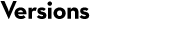Mascot Server 3.0
Installation tips
The installation instructions are in chapter 2 (Linux) and chapter 3 (Windows) of the Installation & Setup manual. The manual is manual.pdf in the Mascot installation package. For your convenience, the chapters are available for download here:
If you are moving to new hardware, see Migrating to new hardware.
Release notes
An overview of new features: What’s new in Mascot Server 3.0
The release notes are in the file release_notes.pdf in the Mascot installation package. This document includes a list of all fixed bugs and improvements. For your convenience, the release notes are available for download here:
Known Issues
Custom modifications when updating from 2.4 or earlier
If you are updating from Mascot Server 2.4 or earlier, any modifications you have added locally to mascot/config/unimod.xml will be lost on updating to Mascot Server 3.0. Since version 2.5, locally added modifications are stored in a separate configuration file, mascot/config/unimod/usermod.xml.
If you have only have a small number of changes to your local list of modifications, the easiest solution is to re-enter them using the Configuration Editor. If you have a large number of changes, rename your old unimod.xml file to usermod.xml and copy it to mascot/config/unimod, over-writing the existing file. A few seconds later, a new unimod.xml will be created automatically in mascot/config. Please contact Mascot support if there are any issues.
Compatibility with Proteome Software Scaffold
Mascot Server 3.0 introduces a new file format for search results, Mascot Search Results (MSR), with .msr file extension. Current versions of Scaffold require the results in the old “dat28″ format with .dat file extension. There are two workarounds:
- Export the results in Mascot DAT format from the Protein Family Summary report. The export script (export_dat_2.pl) automatically converts MSR to dat28. This step can be scripted to export a batch of files.
- Or enable the compatibility option AlwaysCreateDat28ResultsFile in the Configuration Editor. This option is documented in chapter 6 of the Installation & Setup manual.
Compatibility with Bruker BioTools and BioPharma Compass
Mascot Server 3.0 introduces a new file format for search results, Mascot Search Results (MSR), with .msr file extension. Current versions of Bruker BioTools and BioPharma Compass use an old Mascot API call to download the results, which requires the search results to have a .dat file extension.
Until Bruker have released a software update, please enable the compatibility option AlwaysCreateDat28ResultsFile in the Configuration Editor. This option is documented in chapter 6 of the Installation & Setup manual.
Compatibility with Waters Protein Lynx Global Server (PLGS)
Mascot Server 3.0 introduces a new file format for search results, Mascot Search Results (MSR), with .msr file extension. Current versions of PLGS assume the file extension is .dat. PLGS is able to submit the database search, but fails to download the results.
Please enable the compatibility option AlwaysCreateDat28ResultsFile in the Configuration Editor. This option is documented in chapter 6 of the Installation & Setup manual. When the option is enabled, Mascot reverts to saving the search results in the old format with .dat extension.
Compatibility with Thermo Proteome Discoverer
The Mascot node in Proteome Discoverer checks the Mascot Server version at startup. When Mascot Server version is 3.0, the version check fails. This is because the Mascot node expects major version number to be “2″. The main symptom is, you cannot select multiple databases for a Mascot search.
Solution:
- Go to your local Mascot home page and open Database Status. Check that your Mascot Server version is 3.0.0. If it is something different, do not apply the below hotfix.
- Download Mascot_Server_3_0_client_pl_for_PD.zip (15 kB). The zip file contains a patched Perl script.
- On your Mascot server, take a backup of mascot/cgi/client.pl.
- Replace it with client.pl from the zip file.
- Do a Mascot communication test from PD. The version check should now work correctly.
There are no other compatibility issues with Thermo Proteome Discoverer. The Mascot PD node uses a Mascot API script (client.pl) that automatically converts results from MSR to “dat28″ format.
The Mascot PD node does not currently support refining results using DeepLC or MS2PIP.