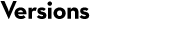Mascot Server version 1.9
Installation Tips
Windows security issues Windows security has become a major concern for Microsoft, and there are a variety of patches designed to enhance security, distributed as components of service packs, hotfixes, security roll-ups, etc.
Unfortunately, if the security is too tight, it interferes with the correct operation of Mascot. In particular, a common precaution is to prevent CGI programs executing the command processor (cmd.exe). This causes problems with the Mascot search engine and certain Perl scripts, because CGI processes can no longer create directories on the server. The symptom is a message similar to "Can’t open results file: C:/INETPUB/MASCOT/data/20030116/F046466.dat for “w” [M00013]" at the end of a search. The fix is as follows:
Note that the following change will make your server less secure and more open to malicious attack. It is essential that any Mascot server be protected by a secure firewall
- In Windows Explorer, navigate to the c:\windows\system32 directory
- Right click on cmd.exe and choose properties
- Click on the security tab. (If you don’t see a security tab, then open "Folder Options" in Control Panel. On the View tab, under Advanced settings, clear "Use simple file sharing [Recommended]")
- Click on the "Internet Guest Account" in the top pane. This is usually in the form "IUSR_MACHINENAME", where "MACHINENAME" is the name of the local machine. If there is no Internet Guest Account, click the "ADD" button You may have to switch to the local machine under "Look In" to find this user.
- Click on "Read & Execute" in the allow column, (Read will automatically be selected, and there will just be a selection for "write" in the deny column).
- Click on OK
Windows Server 2003 The following changes apply to a stand-alone server or the master node (only) of a cluster:
- Don’t install Perl from the Mascot CD. Instead, download and install ActiveState Perl 5.8
- When we last checked, there was no package for the GD library in the
Active State repository for Perl 5.8. Fortunately, an alternative source is available. At a command prompt, enter:
ppm install http://theoryx5.uwinnipeg.ca/ppms/GD.ppd - From the Windows Start menu, choose Administrative tools, Internet Information Services Manager. Expand computer name and highlight “Web Service Extension”. In the right pane, highlight “All Unknown CGI Extensions” and click on Allow.
Windows NT4 (not XP or 2000) Towards the end of an installation or upgrade, the following error is reported: "The procedure entry point Process32Next could not be located in the dynamic link library Kernel32.dll". The fix is to download and apply the patch, below.
Windows update procedure
All version 1.9.x patches have been collected into a single executable file. This will update version 1.9.x to the latest revision. N.B. this executable will not update files from versions other than 1.9.x.
Note that Windows NT must be updated using service pack 6a before applying this patch.
- Download and save the update program MascotPatch_20030416.exe (3.3 Mb) to the PC running Mascot Server.
- As a user with Administrator privileges, start the update program.
- Ensure that the Mascot directory has been correctly identified.
- You can choose to apply all patches, (recommended), or just selected patches.
- After the patches have been installed you can delete the executable.
Available Fixes
- Several executables would not run on NT4 because of missing procedure entry point in kernel
- Monitor would loop if insufficient memory to lock a database
- Improvements to mixture mode reports
- Ions scores were slightly low for spectra with a large number of matches to neutral loss fragments
- The mass of an electron was incorrect leading to errors of 0.005 Da per charge
- Fixed bug affecting N-term enzyme cleavage
- Daemon would hang if a search produced no results
- Fixed bug affecting semi-specific enzyme cleavage
- Defined U as selenocysteine
- Update of Swiss-prot sometimes swapped out both old and new database files